General Setup
To set up a new campaign click the green "Add" button on the right side and write the name of your campaign. You are immediately connected to the campaign interface and a new window appears where you can fill in the necessary data for your campaign.
Scale, Execute or Enterprise Package: When clicking on "Add", you first must specify what type of campaign you would like to plan before you can fill in the details.
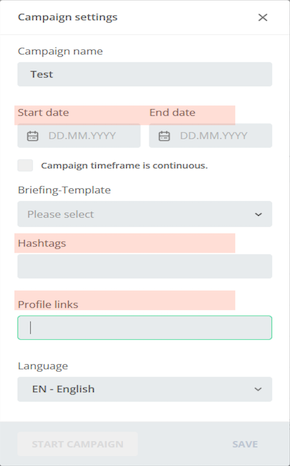 28: Campaigns - Set up new campaign
28: Campaigns - Set up new campaign
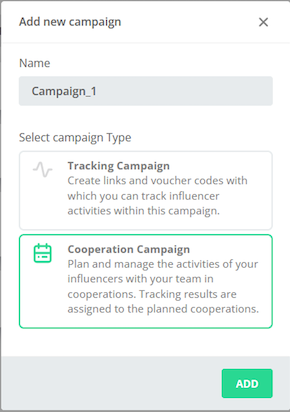 29: Campaign - Choose Campaign Type
29: Campaign - Choose Campaign Type
The start- and end date refer to the timeframe that the content for your campaign is collected and briefing pages, content approval pages or insights upload pages are accessible. Therefore, it has to match at least the time that your promotion is running.
Important: Links are not affected by the duration of your campaign. They work always, irrespective of the campaign duration
Under Hashtags you should add all hashtags that are relevant for your campaigns. Please leave out the "#" symbol and separate the words by comma (,). There is no limit on how many hashtags you can add.
Under Profile Links add your company profile(s) that is relevant for the campaign and that influencers should tag in their IG stories. Please leave out the "@" symbol and separate profile tags by comma (",").
Hashtags and profile links are important to add as they are used by the system to find and collect the content that belongs to each campaign.
Once you have filled out the required information you can either click on "save" and your campaign will remain a draft or you can click on "Start campaign" and your campaign will be active.