How to add individual influencers
Click on the green "add" button on the right side. Now you can fill in the information for specific channels:
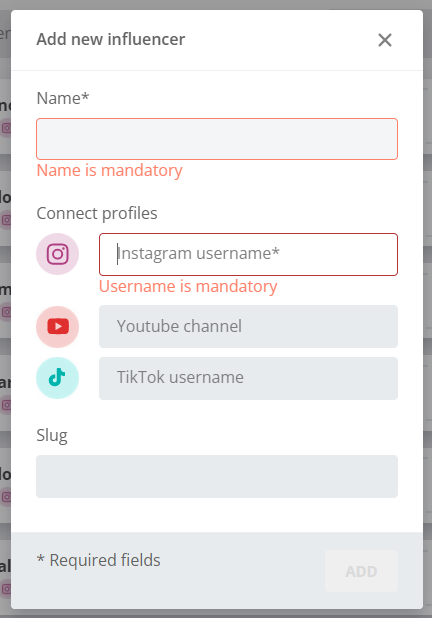 11: Add an influencer
11: Add an influencer
Instagram
The Instagram field MUST be filled out, it cannot remain empty. If no Instagram account is available, write something else in that field to be able to add the influencer. Furthermore, the correct spelling of the Instagram handle is very important. If the name is wrong, the content cannot be collected, therefore we recommend to copy and paste the name with the following steps.
Open the respective profile and copy the profile link to Linkster
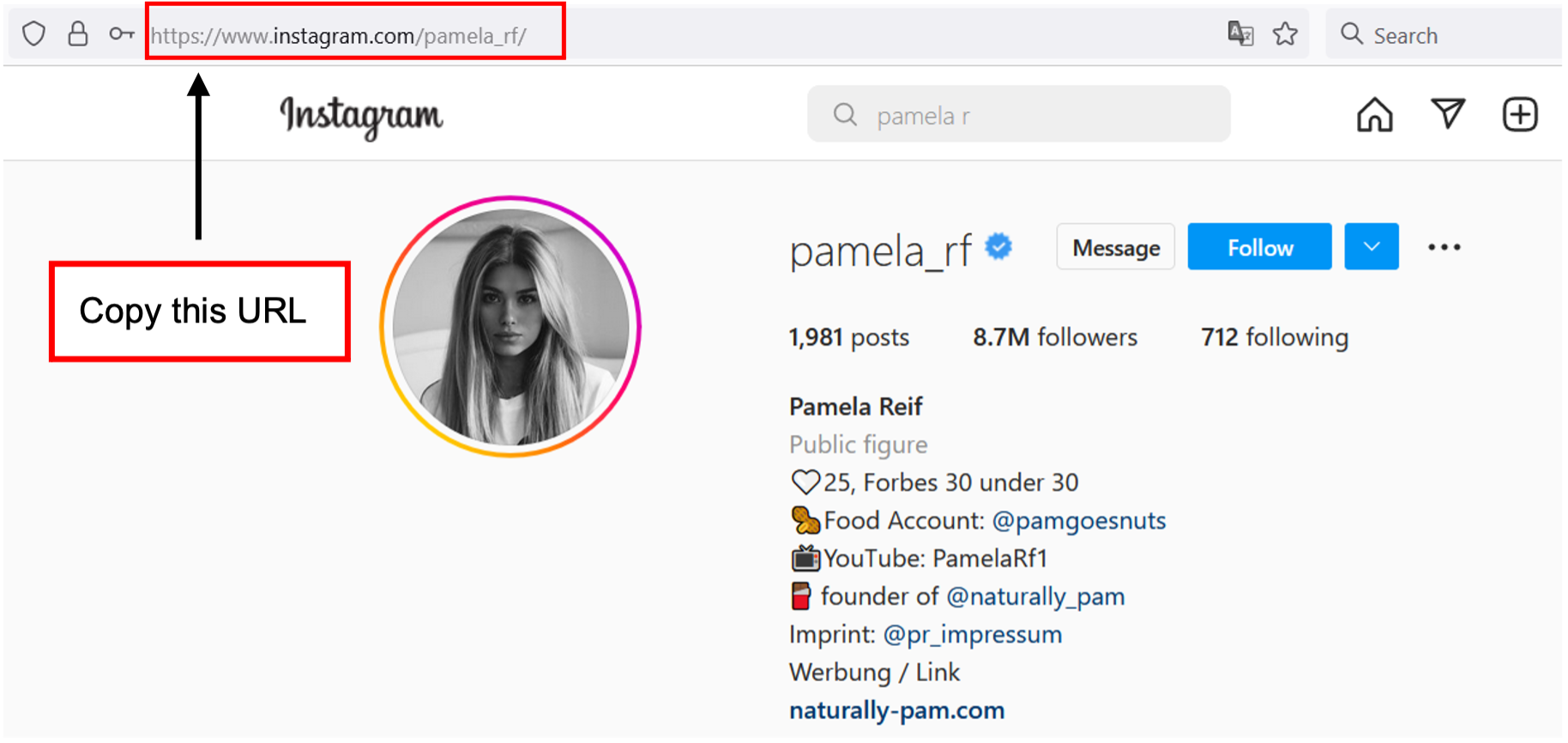 12: Copy the link of the Instagram profile
12: Copy the link of the Instagram profileThe Linkster app will automatically display only the profile name. Copy and paste the handle to the box "influencer name". Click on "Add".
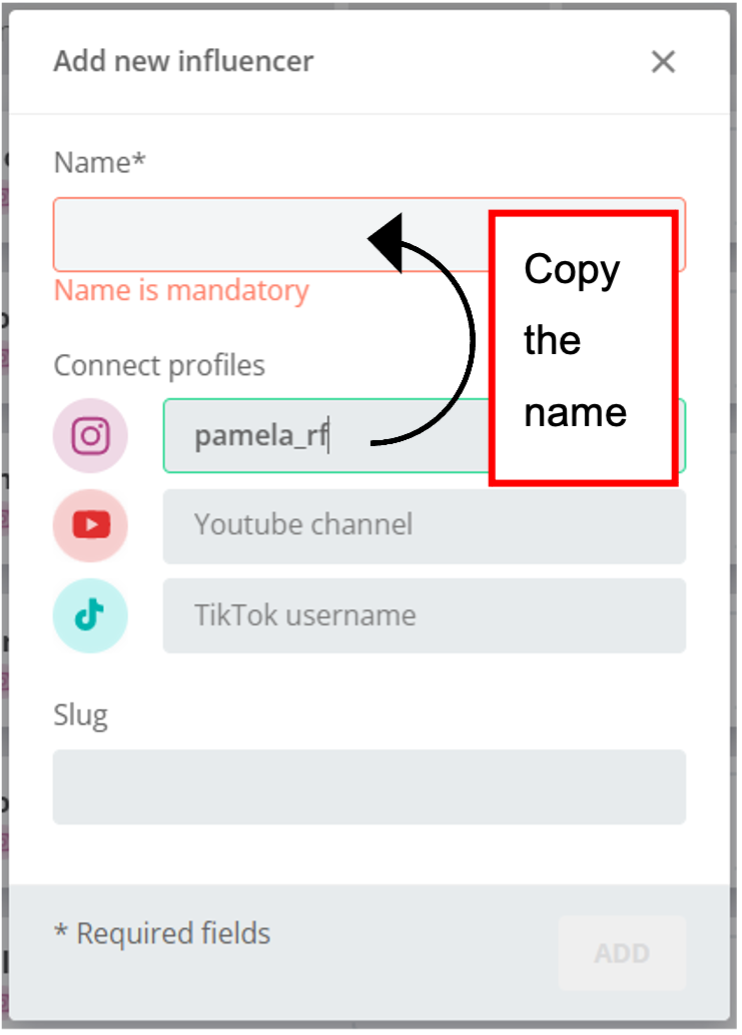 13: Add an influencer - Instagram
13: Add an influencer - Instagram
YouTube
Open a YouTube video of the influencer
From that YouTube video, click on the channel of the influencer
In the URL of the channel, you will find a combination of letters and numbers. This is the ID that you need to copy to Linkster (see the highlighted part and in the URL & the screenshot for clarification below): https://www.youtube.com/channel/UChVRfsT_ASBZk10o0An7Ucg
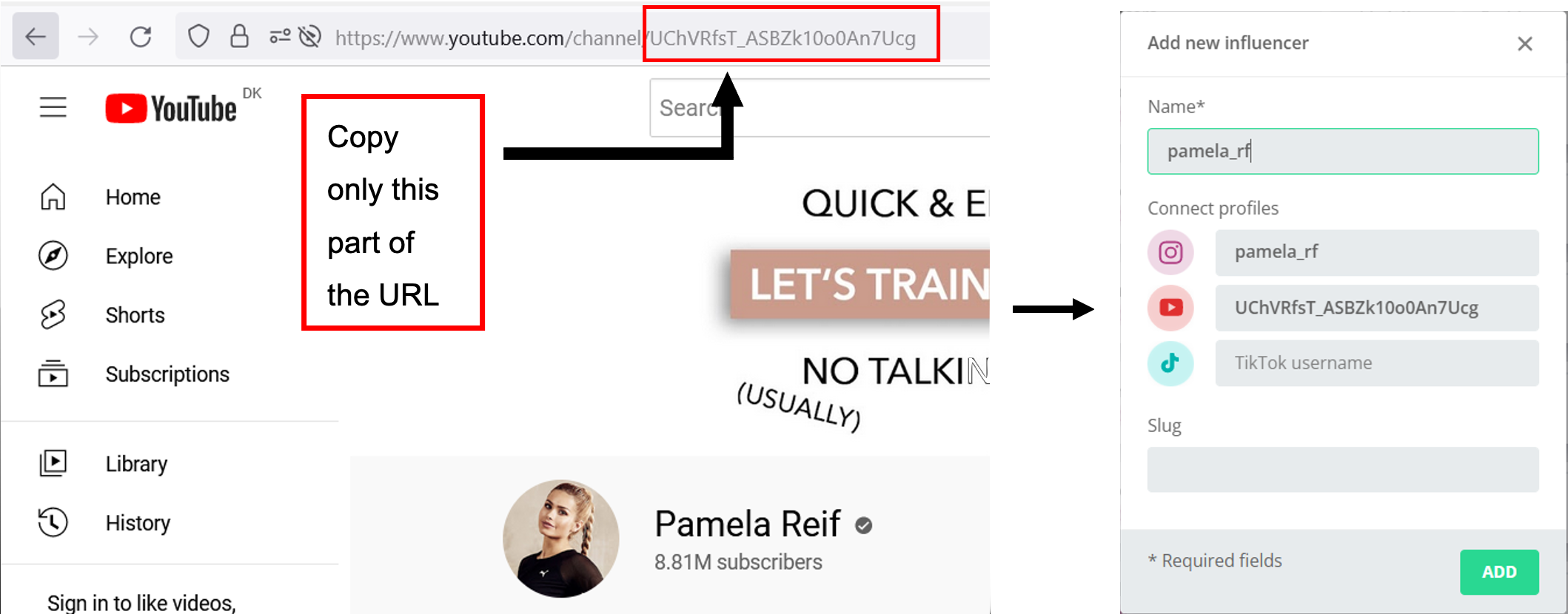 14: Add an influencer - YouTube
14: Add an influencer - YouTube
TikTok
Open the TikTok Account of the influencer
Copy and paste the username
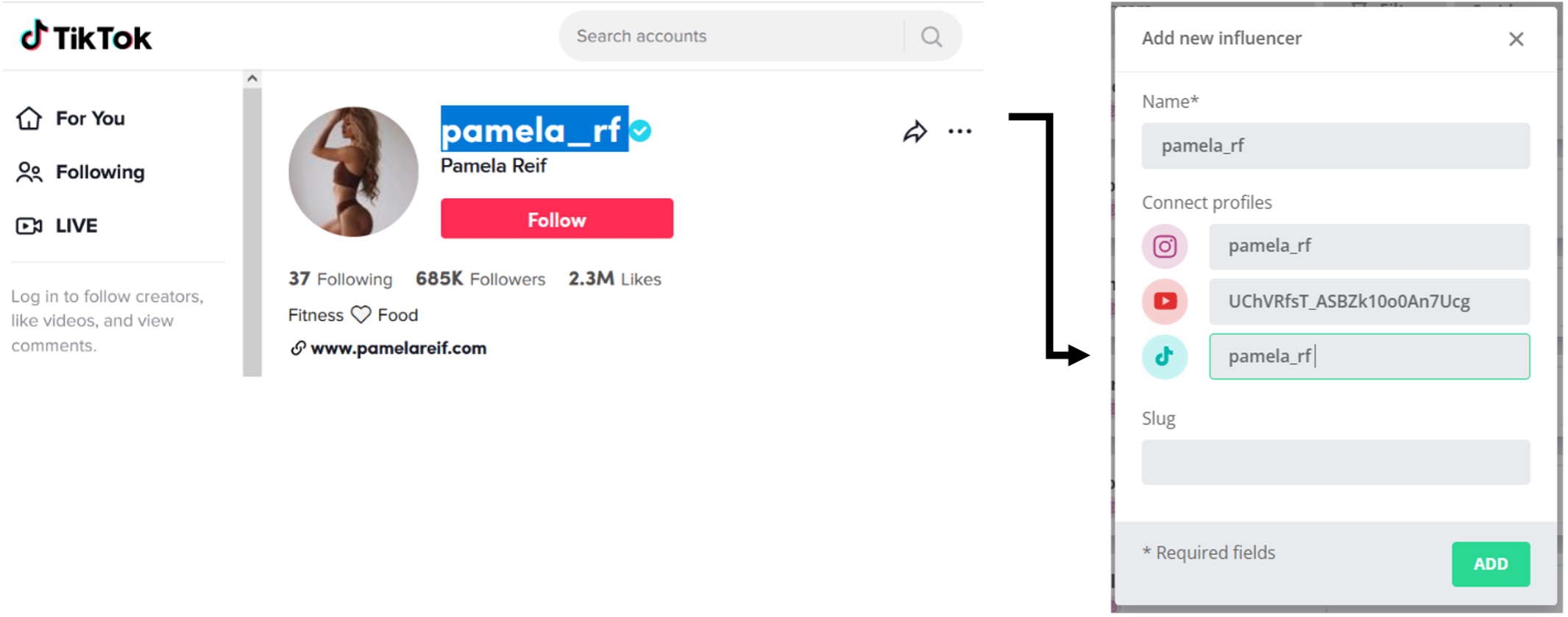 15: Add an influencer - TikTok
15: Add an influencer - TikTok
You will see all connected accounts as a small icon below the name of the influencer. By clicking on those icons, you are connected to the respective social media profile.
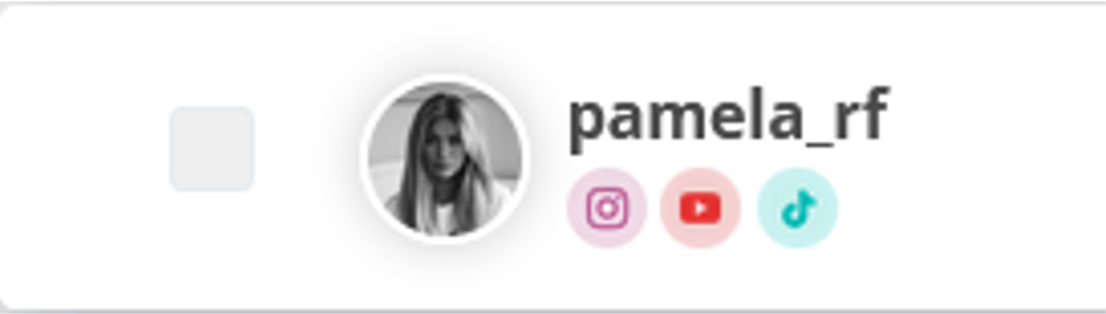 16: Influencer - Connected Social Media Accounts
16: Influencer - Connected Social Media Accounts
Important
- As of now, content pieces are only collected from Instagram
- The Instagram field must be filled. If no account is available, please choose a random text, otherwise the influencer cannot be saved
- If there is a red circle around the profile picture, then there is a spelling mistake in the Instagram handle and data cannot be retrieved