Tracking Campaigns
How to add influencers to the campaign
Open your campaign and navigate to the Influencer page. You have two options to add influencers. Only influencers who are in the rolodex can be added to the campaign.
Option 1: Add individual influencers by writing the name of an influencer on the right field "add influencers" The profile will be added to your campaign in a few seconds.
Option 2: Add a whole selection of influencers by writing the name of the selection in the field "add influencers by selection". It might take a moment until all influencers are uploaded to the campaign.
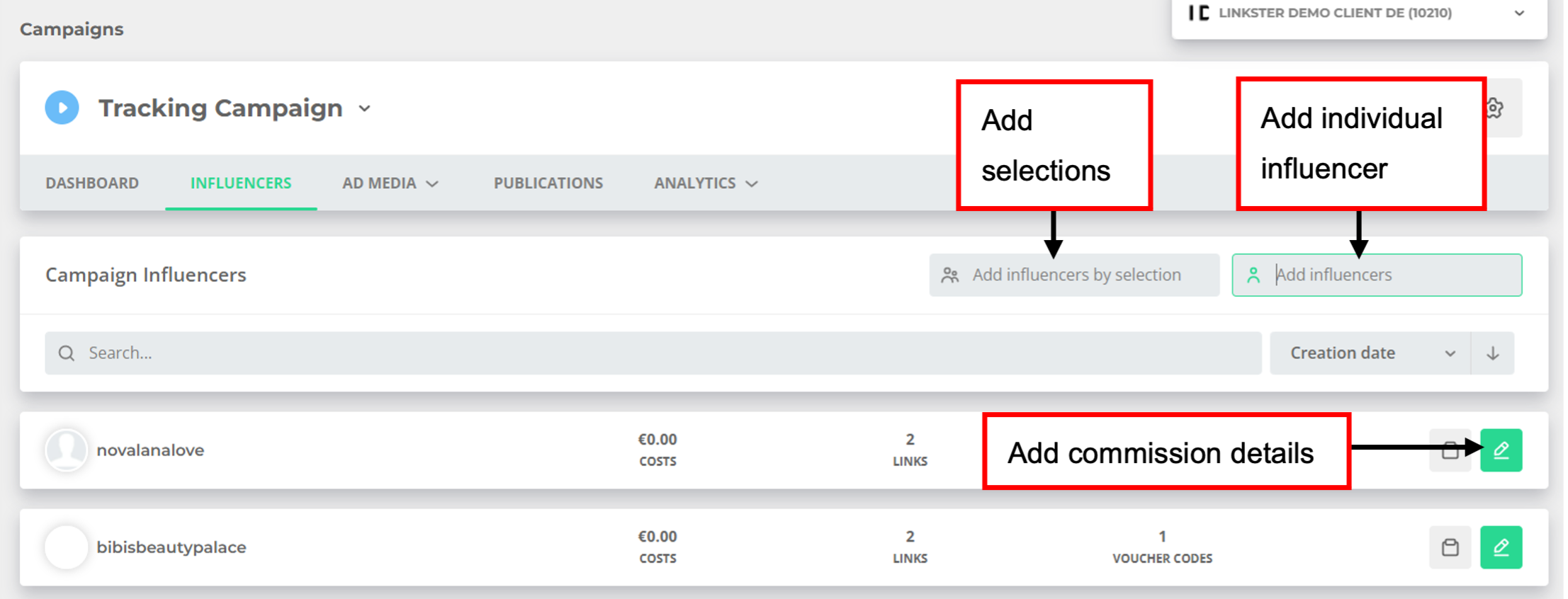 41: Tracking Campaign - Add Influencers
41: Tracking Campaign - Add Influencers
Important: All influencers that you want to add to the campaign must be added to the Influencer Rolodex beforehand! Find here how to do it.
You can add commission details for the influencers by clicking on the green pen on the right side of each influencer. In this window, you are also able to remove influencers from a campaign. Please note that if you remove influencers, any data that they might have accumulated is also deleted.
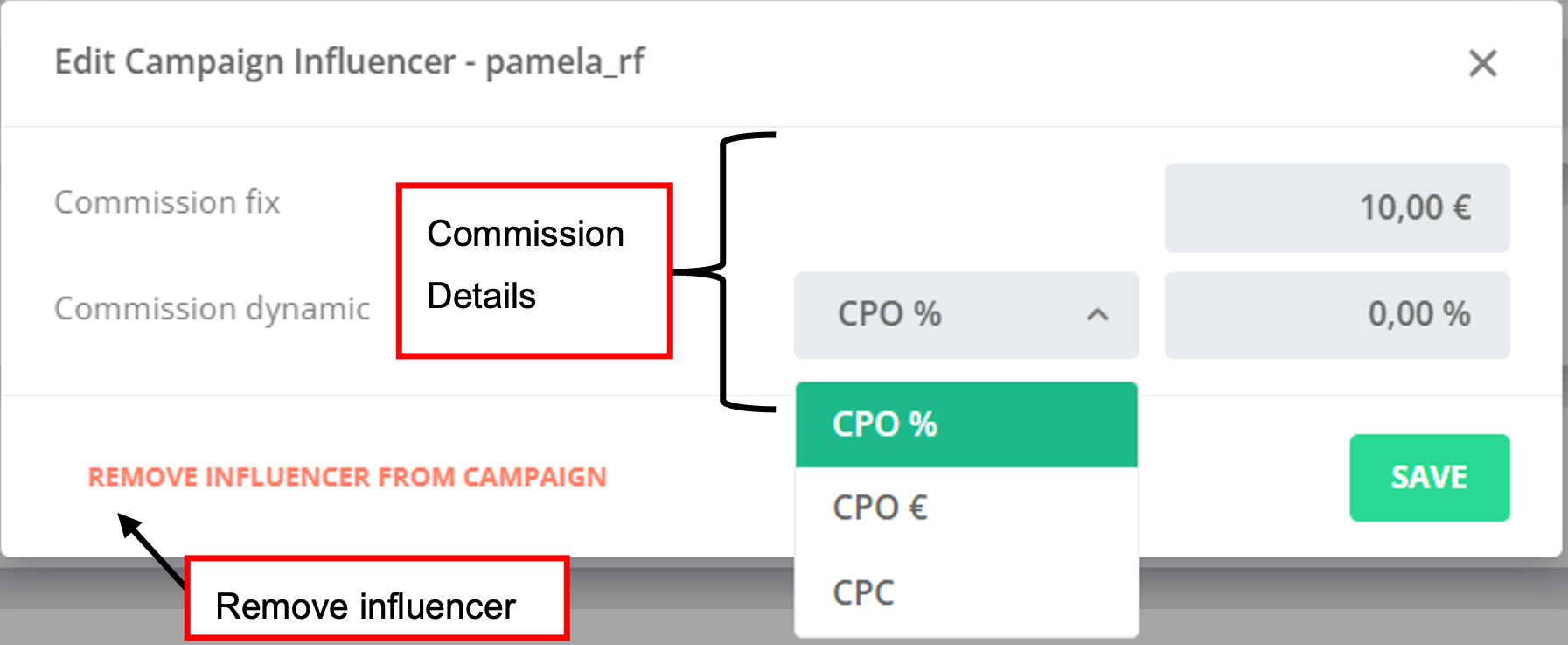 42: Tracking Campaign - Commission Details
42: Tracking Campaign - Commission Details
Link Overview for influencer
You can create an overview of all links and voucher codes in one campaign for each individual influencer with one click. To do so, click on the file symbol next to the respective influencer in the influencers tab of the campaign:
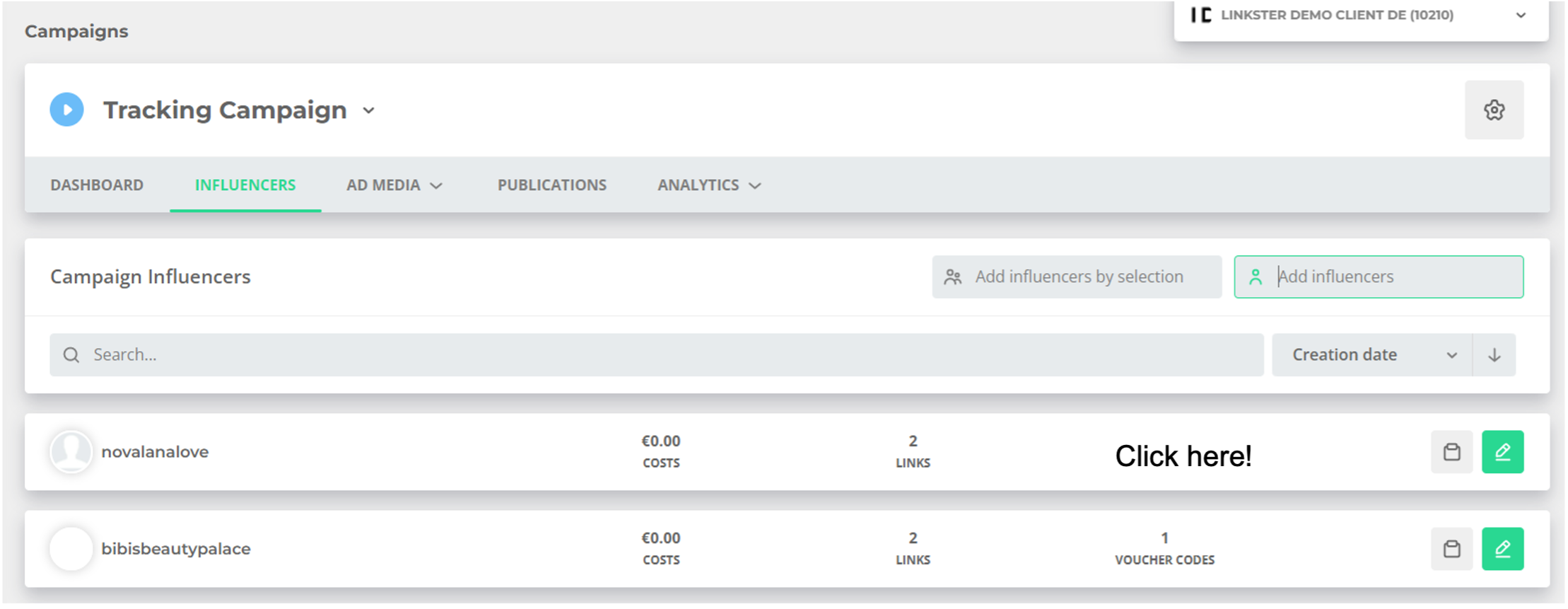 43: Tracking Campaigns - Link Overview
43: Tracking Campaigns - Link Overview
A new site will open which you can share with your influencers. On the site, influencers can click on "copy" to copy the links or voucher codes for further use in their content. Important: The influencers should NOT use the website link. See the following screenshot for clarification.
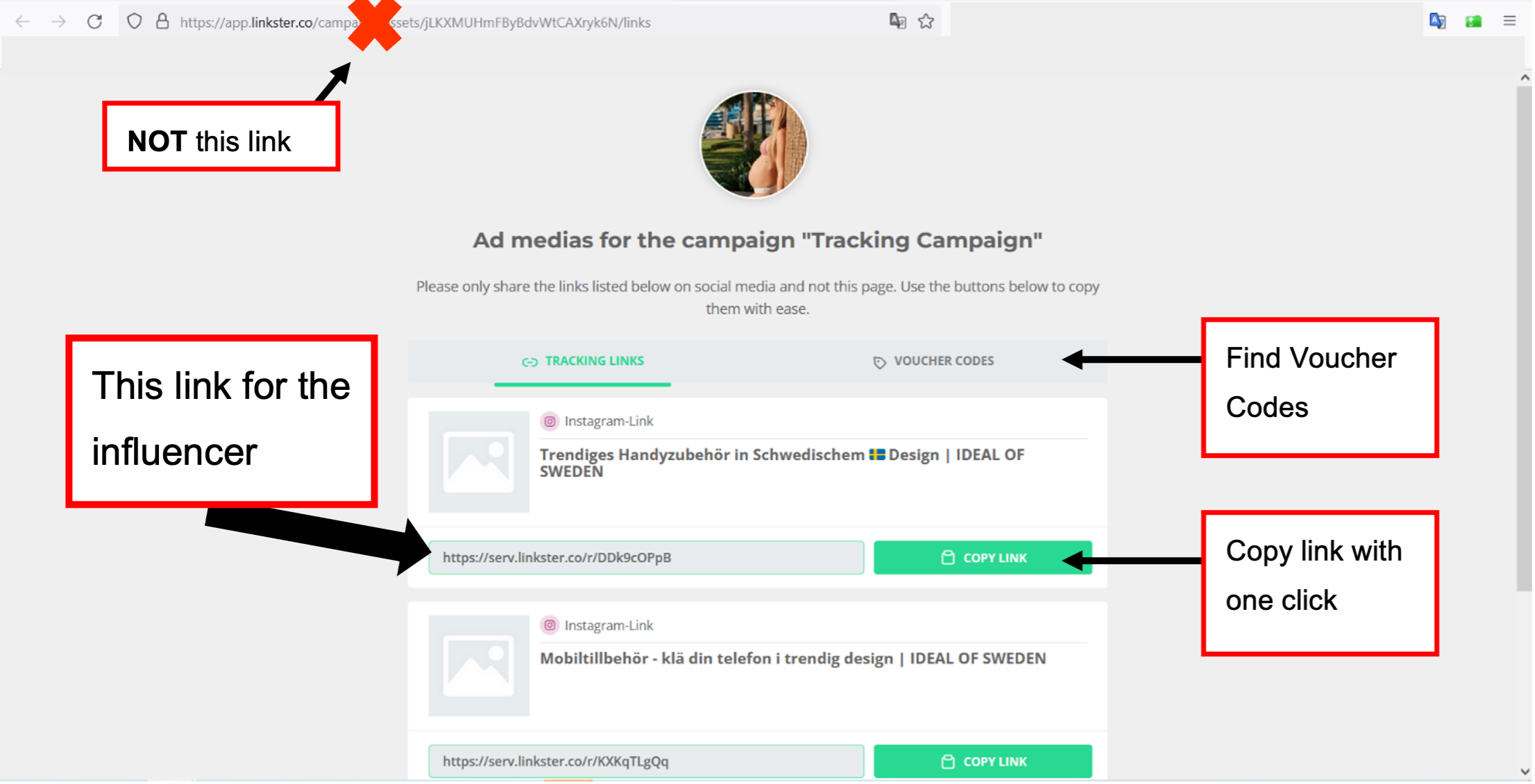 44: Link Overview for Influencer
44: Link Overview for Influencer